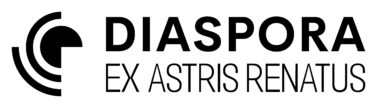System Window
The system window is a secondary window in the game. It can be closed whilst the game continues. The system window retains a history of viewed systems which can be navigated using the < and > buttons at the top of the window. A system can be removed from history using the ![]() eject icon.
eject icon.
Every system is assigned a name automatically in the Diaspora General Catalogue (DGC). The number assigned is derived from the system location in the cluster (radial angle and distance from centre). You are free to override this default name and give systems a name of your own by clicking the ![]() edit icon.
edit icon.
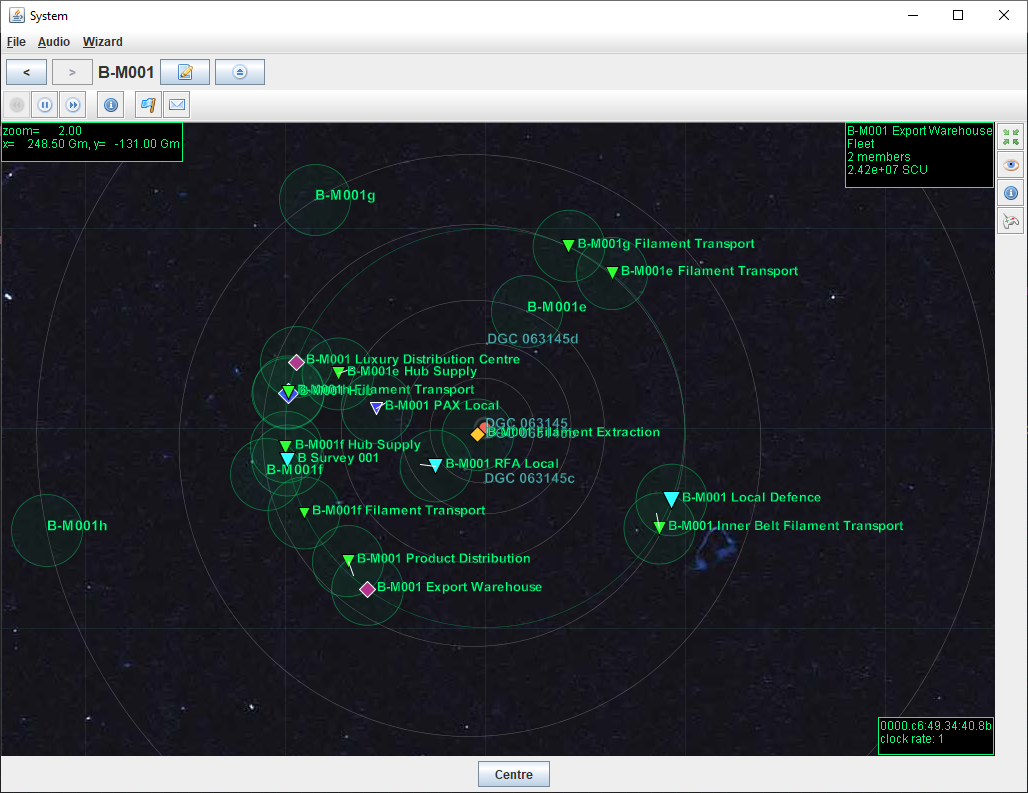
The toolbar at the top of the window has the following controls.
 increases the clock rate by a factor of 2 to a maximum of 16,384
increases the clock rate by a factor of 2 to a maximum of 16,384 decreases the clock rate by a factor of 2 to a minimum of 1 which equates to real-time
decreases the clock rate by a factor of 2 to a minimum of 1 which equates to real-time pauses the clock
pauses the clock restarts the clock
restarts the clock opens the faction window
opens the faction window opens the message window
opens the message window
To move the view, hold the right mouse button and drag or use the arrow keys. To zoom, use the mouse wheel or the [] keys. The zoom function will use the current mouse pointer position as its focus. The [Centre] at the bottom of the window will re-centre the view.
If the system is not within SEW range of one of your fleets then only the permanent objects will be visible (stars, belts, planets etc). If the system is within SEW range then any fleets present will also be visible.
Objects are selected by left-clicking. A summary of the object will appear in the top-right of the cluster window, and any object-specific interaction tools will appear on a toolbar at the right-hand side of the window.
For your own fleets the following toolset will be presented.
 centres the cluster view on the selected fleet.
centres the cluster view on the selected fleet. tracks the fleet in the system view.
tracks the fleet in the system view. opens the detailed fleet view.
opens the detailed fleet view. commands the fleet to enter the canonical orbit for the system.
commands the fleet to enter the canonical orbit for the system. starts the process of assigning a manual task to the fleet.
starts the process of assigning a manual task to the fleet.
More detail on fleet system commands can be found in the tutorial.