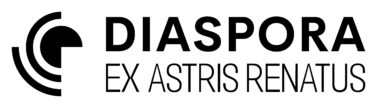Message Window
The message window holds various types of communications.
Messages
The Messages tab mainly contains messages from other factions. In some circumstances members of your own faction may leave a message for you. When a message is receive the messages tab will be focussed to draw your attention to it. If a message is deemed urgent then the clock will automatically slow to real-time to give you time to react.
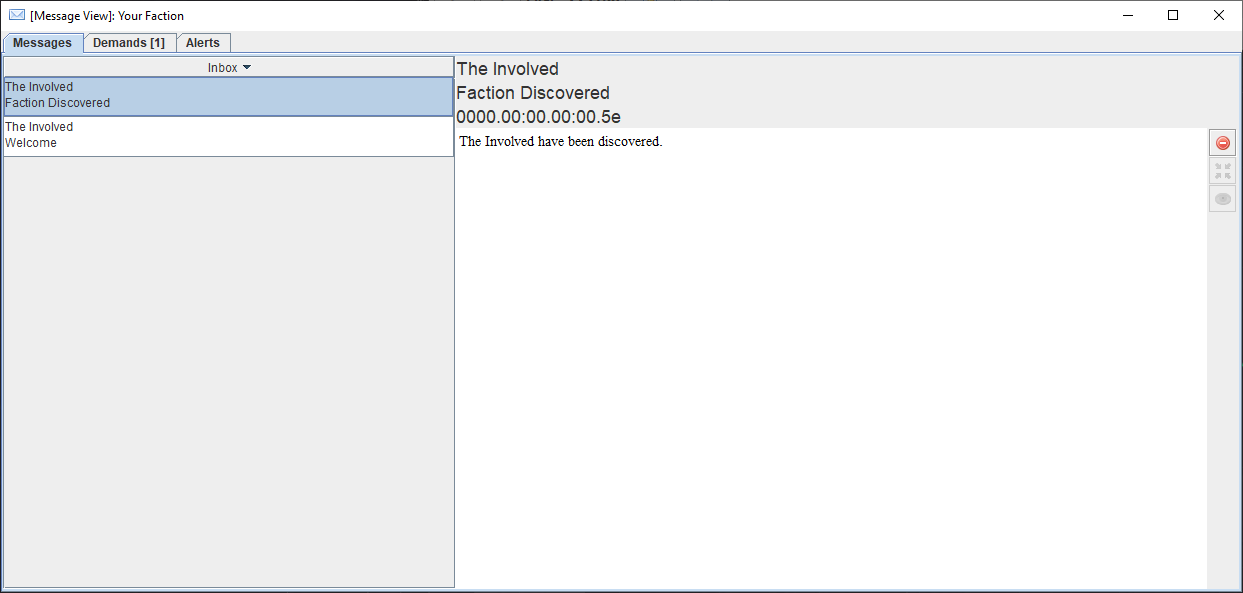
Some messages are linked to particular locations or fleets which can be located via the tools on the right-hand side of the window.
 deletes the selected messages.
deletes the selected messages. centres the cluster view on the source of the message, where available.
centres the cluster view on the source of the message, where available. tracks the source of the message in the system view, where available.
tracks the source of the message in the system view, where available.
Demands
Other factions may make explicit demands of you from time to time. Some demands are indefinite and have no explicit deadline, others may have a deadline for compliance. Not adhering to a demand always has negative consequences and may quickly lead to war. In the example below the player is building bases and exploiting resources in a system that the Second Colonial Empire has claimed as its own. This will have an immediate negative effect on their opinion of you that will become progressively worse as time passes with non-adherence.
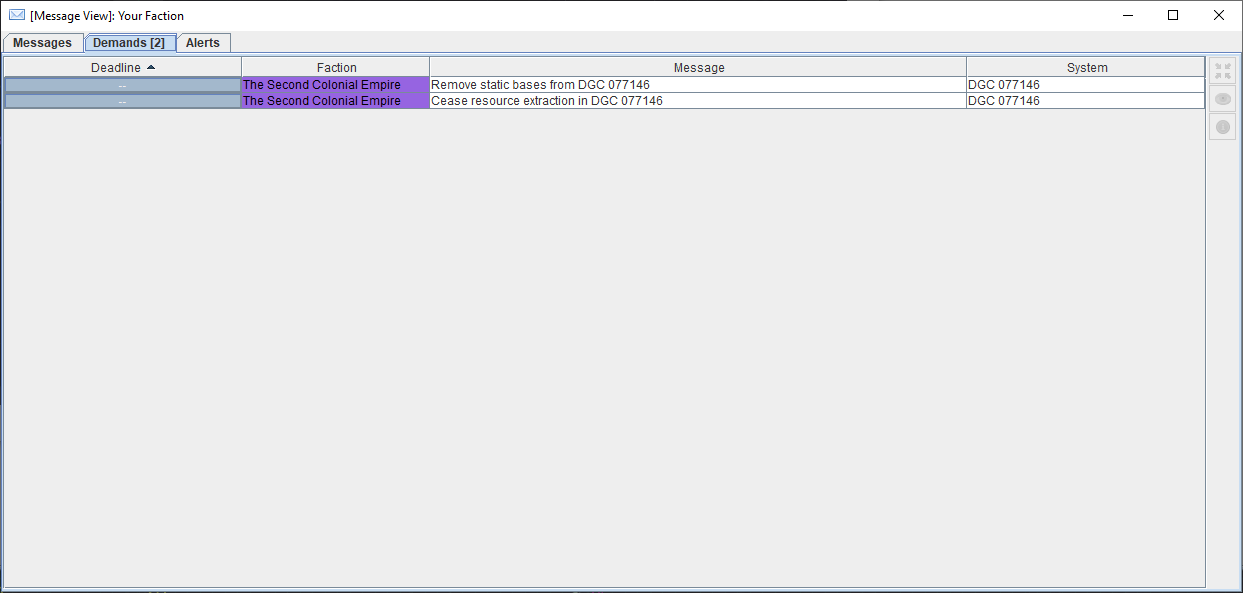
The toolbar at the right-hand side of the tab has the following controls.
 centres the cluster view on the trigger of the demand, where available.
centres the cluster view on the trigger of the demand, where available. tracks the trigger of the demand in the system view, where available.
tracks the trigger of the demand in the system view, where available. opens the detailed diplomacy view for the source of the demand.
opens the detailed diplomacy view for the source of the demand.
Alerts
The Alerts tab highlights issues within your faction that may need your attention. When an alert is generated an audible warning will sound and the alerts panel will be given focus to draw your attention to it. The clock rate will automatically slow to real-time to give you time to respond. By default the audible warning will cease automatically after a few seconds. The audible warning can be made to sound until all alerts are manually acknowledged by unselecting the Auto pacify checkbox in the top-right of the window.

The toolbar at the right-hand side of the tab has the following controls.
 acknowledges the alert and stops the audible warning.
acknowledges the alert and stops the audible warning. centres the cluster view on the source of the alert.
centres the cluster view on the source of the alert. tracks the source of the alert in the system view.
tracks the source of the alert in the system view. opens the detailed fleet view for the source of the alert.
opens the detailed fleet view for the source of the alert.
A common type of alert shown above is where a fleet has dropped below acceptable thresholds of some critical resource (as defined by its cargo limits). Other kinds of alerts include detection of hostile fleets or running completely out of critical supplies where harm will be caused. Running completely out of spare parts will lead the fleet to start taking damage that must be rebuilt; running completely out of replenishments for fleets with inhabitants will mean running in pure subsistence/recycling mode where inhabitants are forced to live off basic gruel and medical facilities are considerably degraded. The birth rate will drop to zero and the death rate will increase.